How to Bypass FRP or Factory Reset Protection on Samsung Galaxy J5 Prime.
Bypass FRP Samsung Galaxy J5 PRIME. Samsung add FRP or factory reset protection feature on Samsung phone run on Android 5.1 or higher. And Samsung Galaxy J5 Prime also has this feature. By enabling FRP on this device, it will prevent some one to use your phone after they reset or flash your phone. They should input Google account information or Gmail to verifying account. Therefore they should enter previously Google account synchronized with Samsung Galaxy J5 Prime.
This guide for Samsung Galaxy J5 Prime only, not for someone who stole this device.
There are some version of Samsung Galaxy J5 Prime.
This guide for Samsung Galaxy J5 Prime only, not for someone who stole this device.
There are some version of Samsung Galaxy J5 Prime.
- G570Y (Australia).
- G570F/DS (EMEA).
- G570
Prerequisite.
- Make sure USB driver installed on your PC or laptop. This will help the computer to recognize your Samsung Galaxy J5 Prime. If you dont have this driver, try it below.
- Quick Shortcut Maker.
- RealTerm: Serial/TCP Terminal.
- Google Account Manager for Android 6 Marshmallow
http://www.androidusbdrivers.com/go/latest-usb-driver-windows/https://goo.gl/ATl94C
https://goo.gl/IYiYig
https://goo.gl/oSXjda
Guide to Bypass FRP.
- Turn on your Samsung Galaxy J5 Prime phone, and connect to the internet via Wi-Fi.
- Make sure SIM card inserted to the SIM tray.
- Then setup your Samsung Galaxy J5 Prime for the first use. It will show you Verifying Google account. Here you must input correct G oogle account previously synchronized with this device.
- If you forgot this Google account, you can continue to fix this problem.
- Now, go to your computer.
- Install Samsung USB driver.
- Install RealTerm.
- Once Real Term successfully installed on PC now open this program.
- Run RealTerm as administrator
- Connect your Samsung Galaxy J5 Prime to the computer.
- Open device manager on your computer. How to do it ?
- Click start - Run (or press windows button + R)
- Then type the following command.
- mmc devmgmt.msc
- Click your modem properties to see port number (ex. port 3).
modem properties - port - Now go to RealTerm windows again.
- Click Port tab
- Enter port number (see step 6 above)
- then click Change button
- Click Misc tab
- Under display tab, click Setup tab
- Make sure you see 3 green light turn on.
realTerm setup - Click Send tab
- Here are two command you need to copy at RealTerm window
- alt+creg?
- atdxxxxxxx;
- where xxxxxx is your phone number,
- #1. Copy command and paste first command at RealTerm window.
send command at realterm - Then click Send ASCII tab.
- Repeat at #1 above to send second command atdxxxxxxx;
- Now, go to your Galaxy J5 Prime device. Your phone will calling xxxxxxxxx number.
- After call pickup, slide screen and click on available Internet browser.
- Once your browser launched, then type this url
- goo.gl/Omy20X (quick_shortcut_maker)
- goo.gl/oSXjda (Google_account_manager)
- Once all file successfully downloaded, now install quick_shortcut_maker.
- If you see any error when open quick_shortcut_maker. You can try to install google account manager first, then repeat to install quick shortcut maker again.
- Now, open quick_shortcut_maker, and use browser sign in to bypass FRP.
- You can use your any Google account.to log in on your device.
- Now your new Google account has been added in your Samsung Galaxy J5 Prime.
- Its time to reboot your Samsung Galaxy J5 Prime device.
- Once your Samsung Galaxy J 5 Prime ready to use, the FRP is bypassed.
- Now you have successfully bypass Factory Reset Protection on Samsung Galaxy J5 Prime.
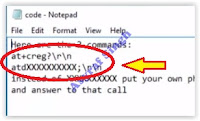 |
| command at realterm |
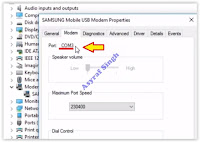

I am looking for a way where I can open browser or messenger directly from realterm and doesn't need to call for it doesn't work for me
ReplyDelete